Lyft’s gateway project is a popular open source solution for a gateway that can be deployed in front of multiple Trino clusters. Lyft has more information on how it works in a blog post on their engineering blog.
I wanted to deploy this solution on Google Kubernetes Engine but I could not find any docker image or helm charts available. The instructions for deployment did not cover this deployment method either.
Thus, I created a docker image and a helm chart for the project. You can see the source for the helm chart and scripts I used to create the docker image in my github repository.
In this post, I’m going to cover how to use the helm chart to deploy a Trino gateway on Google Kubernetes Engine.
Configure chart repository
The first thing we need to do is add the chart repository that contains my helm chart for Lyft’s gatway:
helm repo add gateway https://posulliv.github.io/lyft-gateway-charts
helm repo update
Deploy MySQL
The only prerequisite to using Lyft’s gateway is a MySQL database. For this article, I am going to deploy a temporary MySQL database in my kubernetes cluster. This is not a recommended approach for a production deployment as the MySQL database is a single point of failure for the gateway. If the gateway cannot connect to a MySQL database, it will cease to function correctly.
With that said, here is the values I will use for deploying MySQL in my kubernetes cluster:
auth:
database: gateway
rootPassword: root
primary:
service:
type: LoadBalancer
port: 3306
Now I am going to deploy MySQL via helm:
helm repo add bitnami https://charts.bitnami.com/bitnami
helm repo update
helm install mysql bitnami/mysql --values mysql.yaml
curl -LJO https://raw.githubusercontent.com/lyft/presto-gateway/master/gateway-ha/src/main/resources/gateway-ha-persistence.sql
mysql -h $mysql_ip -u root -proot gateway < gateway-ha-persistence.sql
Notice that I retrieved a SQL file with the schema needed by Lyft’s gateway
from the github repository for the project. I also referenced $mysql_ip in
the above command. This will be the external IP of the MySQL database since I
deployed with a LoadBalancer. It may take some time for an external IP to be
assigned.
Deploy multiple gateway pods
Now we are ready to deploy Lyft’s gateway. The nice thing about deploying on
a kubernetes platform is I can easily deploy multiple gateway pods. The helm
chart has support for this by simply specifying how many pods are needed in
the replicaCount parameter.
Below is the YAML I am going to use for deploying the gateway.
image:
repository: posulliv/gateway
pullPolicy: IfNotPresent
# Overrides the image tag whose default is the chart appVersion.
tag: latest
replicaCount: 4
backendDatabase:
host: mysql
port: 3306
schema: gateway
user: root
password: root
service:
type: NodePort
requestPort: 8080
appPort: 8090
adminPort: 8091
Now, we can deploy this via helm:
helm install trino-gateway gateway/gateway --version 0.2.6 --values gateway.yaml
Once this completes, we should have 4 gateway pods running:
NAME READY STATUS RESTARTS AGE
mysql-0 1/1 Running 0 15h
trino-gateway-65bd4689f-69zfg 1/1 Running 0 72s
trino-gateway-65bd4689f-bqt4h 1/1 Running 0 72s
trino-gateway-65bd4689f-gcv6b 1/1 Running 0 72s
trino-gateway-65bd4689f-jsszh 1/1 Running 0 72s
Expose gateway via an ingress
The gateway service was exposed via NodePort and we are now going to create
an ingress for it.
First we need to create a static IP address:
gcloud compute addresses create gateway-static-ip --global
Now, we can create an ingress and associate the static IP address we created with it:
apiVersion: networking.k8s.io/v1
kind: Ingress
metadata:
name: gateway-ingress
annotations:
kubernetes.io/ingress.global-static-ip-name: "gateway-static-ip"
spec:
defaultBackend:
service:
name: trino-gateway
port:
number: 8080
We will deploy this with kubectl:
kubectl apply -f ingress.yaml
Finally, we need to configure a DNS A record for the static IP we created.
Once the DNS record is created, we can access the gateway via the DNS record we created.
If we open the gateway URL in a web browser, we should now see the gateway UI.
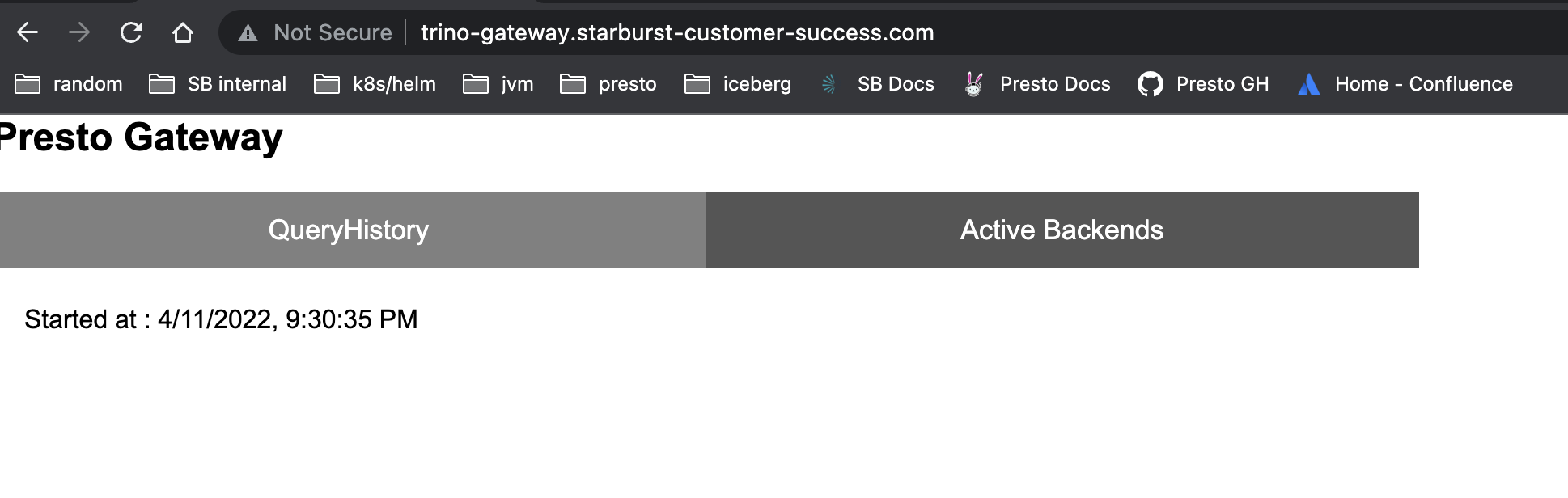
Add some trino clusters
Let’s now deploy 2 single node Trino clusters with helm. For a more in-depth
guide to deploy Trino on helm, please see my earlier post
on the topic.
For this post, we are going to use the same YAML for both Trino clusters:
server:
node:
environment: gateway
workers: 0
service:
type: LoadBalancer
We will deploy 2 Trino clusters:
helm install trino-a trino/trino --version 0.8.0 --values trino.yaml
helm install trino-b trino/trino --version 0.8.0 --values trino.yaml
We should now have 2 Trino single node deployments:
trino-a-coordinator-745c8875dc-vf6cp 1/1 Running 0 41s
trino-b-coordinator-77976bdbdd-d7zzv 1/1 Running 0 33s
Now, we can add these clusters as backends using the gateway’s REST API:
curl -X POST http://trino-gateway.starburst-customer-success.com/entity\?entityType=GATEWAY_BACKEND \
-d '{ "name": "trino-a",
"proxyTo": "http://trino_a_ip:8080",
"active": true,
"routingGroup": "adhoc"
}'
curl -X POST http://trino-gateway.starburst-customer-success.com/entity\?entityType=GATEWAY_BACKEND \
-d '{ "name": "trino-b",
"proxyTo": "http://trino_b_ip:8080",
"active": true,
"routingGroup": "adhoc"
}'
Once the above curl commands complete, we should see 2 backends in the
gateway web UI.
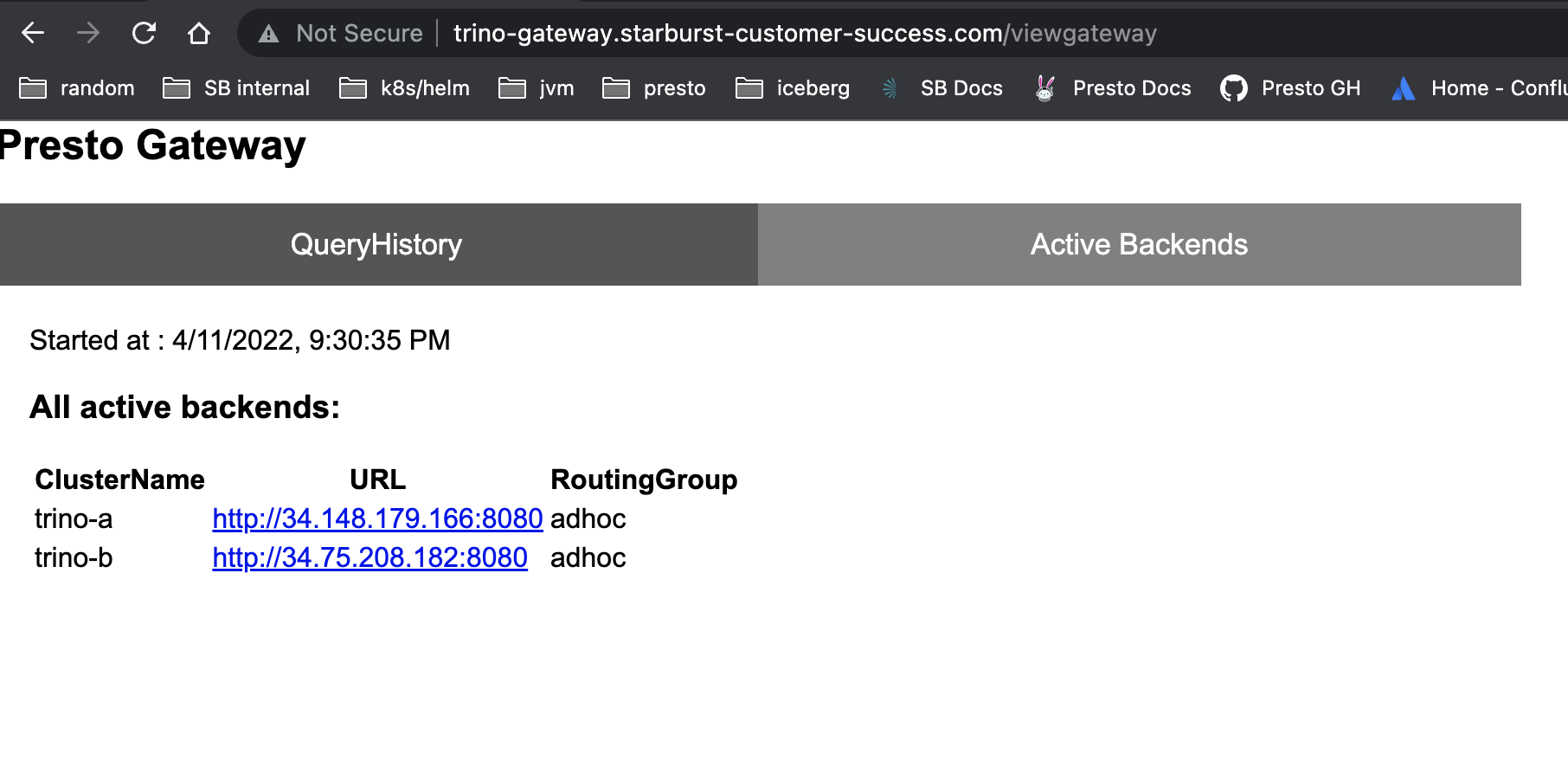
We should also be able to connect via the Trino CLI and execute queries.
$ trino --server http://trino-gateway.starburst-customer-success.com --user padraig
trino> show catalogs;
Catalog
---------
system
tpcds
tpch
(3 rows)
Query 20220412_013906_00000_5q4vw, FINISHED, 1 node
Splits: 4 total, 4 done (100.00%)
2.87 [0 rows, 0B] [0 rows/s, 0B/s]
trino>
TLS termination at gateway
Now we want to enable TLS and terminate it at the ingress that is in front of our gateway.
Since we are deploying on Google Cloud, we will use Google Managed Certificates for enabling TLS to the gateway.
The first thing we need to do is create a managed certificate with the DNS
record we configured for the static IP we created. We will place the following
in a managed-cert.yaml file:
apiVersion: networking.gke.io/v1
kind: ManagedCertificate
metadata:
name: managed-cert
spec:
domains:
- trino-gateway.starburst-customer-success.com
And we will deploy it with kubectl:
kubectl apply -f managed-cert.yaml
It can take up to 60 minutes to provision a managed certificate on the
Google Cloud Platform. Once it is provisioned, it should show a status of
Active:
$ kubectl get managedcertificate
NAME AGE STATUS
managed-cert 47h Active
$
Now we are ready to modify our ingress. We will put the following in an
ingress.yaml file:
apiVersion: networking.k8s.io/v1
kind: Ingress
metadata:
name: gateway-ingress
annotations:
kubernetes.io/ingress.global-static-ip-name: "gateway-static-ip"
networking.gke.io/managed-certificates: managed-cert
kubernetes.io/ingress.class: "gce"
spec:
defaultBackend:
service:
name: trino-gateway
port:
number: 8080
Now we should be able to access the gateway web UI via TLS with a valid certificate:
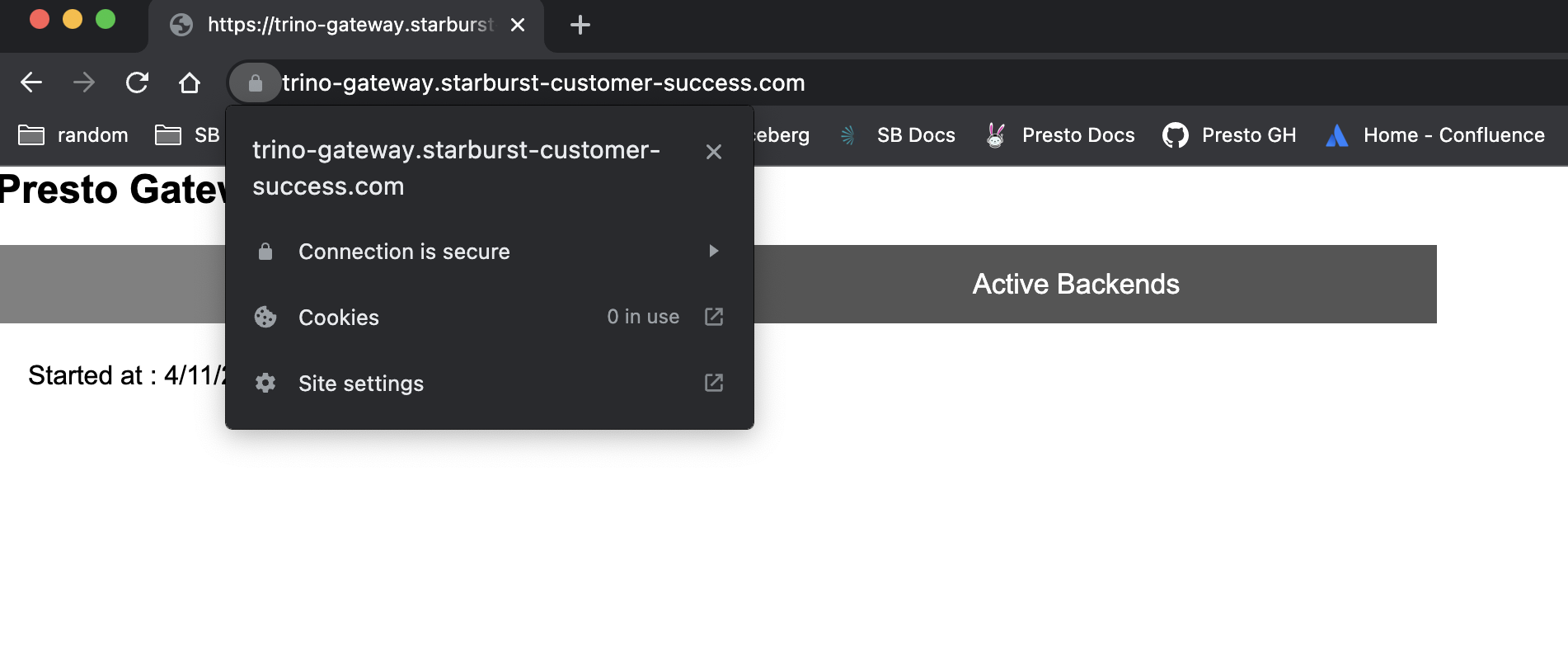
Now, we can connect to the gateway from our client tools using TLS. For example, if using the Trino CLI:
$ trino --server https://trino-gateway.starburst-customer-success.com --user bob
trino> show catalogs;
Catalog
---------
system
tpcds
tpch
(3 rows)
Query 20220412_131551_00001_isuvu, FINISHED, 1 node
Splits: 4 total, 4 done (100.00%)
0.37 [0 rows, 0B] [0 rows/s, 0B/s]
trino>
Conclusion
I hope this article proves useful for someone as I could not find much information on deploying Lyft’s gateway on a kubernetes platform.
I did not cover how to deploy this gateway with end-to-end encryption between the client, gateway, and backend Trino clusters. I hope to cover this in a future article.